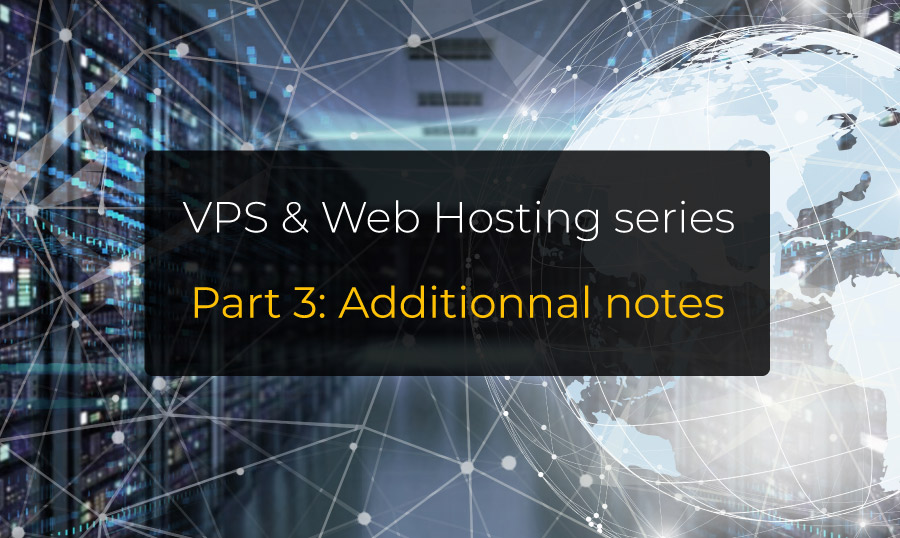VPS & Web Hosting series part 3: Maintenance & additional notes¶
So... we did install everything we needed on our VPS to fulfill our client (ITRocks) requirements. The app is running blazing fast, it's secured and all but...
Did you think it was enough? Or did you secretly hope that there will be more? Maybe both!
Let's go a step further with this last part. To be fair, this part could have been itself an entire series, but we've already learned a lot, and what can be done next is... an almost infinite number of things depending on your use cases.
Warning
This is the third part of a series:
- VPS & Web Hosting series part 1: Installation
- VPS & Web Hosting series part 2: Configuration
- VPS & Web Hosting series part 3: Maintenance & additional notes
If you didn't read the VPS & Web Hosting series part 1: Installation
or VPS & Web Hosting series part 2: Configuration, please considere
doing it before reading what follows
Additional implicit requirements¶
Very often when you deal with a client (even if he works in IT), you have to fulfill some requirements that said client didn't even phrase. Being able to anticipate his/her need is a soft skill that comes with experience.
Some of those implicit requirements depends on the client and its project, but at least one of them is 100% applicable every time you do such a work for anyone:
Documentation¶
Documentation is NOT optional.
What if I told you that I love writing it? And what if a told you that you can learn to love it too? This will be the subject of
another article For now, just remember that documentation in general is mandatory. Our job is complex, we make decisions all day,
choose all day long that solution instead of that other one. Our Tech stacks are growing faster than the whole universe expansion every year.
We just can't afford the cost of undocumented whatever in this battlefield.
Why is it important?¶
No matter who you are and why you ended up installing and configuring this VPS, you must create a document that explains what you did and how. The why is not that important in this kind of documentation unless explaining something very tricky and specific to the project itself.
So, creating this documentation is mandatory for the following reasons:
- Transmission: Someone else than you will probably have to maintain the server for whatever reason.
- Chaos reduction: They are literally thousands of tools, commands, packages and configuration tweaks that can lead to the same result, so knowing what has been done is not just a matter of experience and skills.
- Highlighting gotchas: Even if you're the only maintainer for the whole project life, if you have to come back three years later, you'll probably
break something because you'll not remember that because
A,Band the conjunction ofC & D | E, you must run this command after this one if it has not been written somewhere. - Legacy: If you or someone else have to change something, you want this someone to document his/her changes. Without an existing documentation, this change will be forgotten too.
- Auditability: It attests the work you've done so far, and if someone else breaks something, you'll be glad to demonstrate that it was not you.
- Reviewing: If you misconfigured something, someone will be able to spot it reading your exhaustive documentation. This is probably the best benefit of this list!
- Proofreading: If you misconfigured something, proofreading your documentation a week or two later will help you spot your error.
- Aren't there still enough reasons to write this documentation yet? Do you really need another one?
All of this come to the last and most evident observation: writing this documentation will actually save time and money, both for you and your client/company, in a way or another!
Those reasons are adaptable and applicable to any form of IT-related work. Documentation is always required. Even for pet projects
How to write it?¶
KISS (not this one but rather Keep It Simple Stupid)
Just write in chronological order all commands you ran, every tool you installed, every configuration file you edited. And if you forgot to do it for a while, you still can even print your bash history to get a good starting point:
A very bad documentation is always better than no documentation at all
As an example, this kind of section in your documentation can save you from a painful debugging session:
Example: documentation section about server's open ports
If you add a new service that must be reached by the ITRocks server or any software that you install on this server, do not forget to check if a new rule must be added to iptables to open a new port.
There is the exhaustive list of all open ports (KEEP THIS LIST UP TO DATE !):
| port | service |
|---|---|
22 |
SSH |
53 |
DNS |
80 |
HTTP |
443 |
HTTPS |
465 |
SSMTP |
27017 |
MongoDB |
Monitoring¶
Being able to monitor a server is one of the most important things. Is this node running smoothly or do we reach its maximum capacity? Should we consider upgrading our VPS? Spawning a new instance? How many requests by second do we handle? Does our server handle high traffic peaks without downtime?
Monitoring can help us understand what's going on, and, more important, can reassure us in the health of our online service.
That's why we'll install Netdata below.
But... what about the implicit requirements?¶
Now, let's see what can be an implicit requirement by giving an additional precision about our study case:
While speaking with our client, we learned that he's not comfortable with CLI nor SSH. He did want a VPS for the freedom of configurations it offers at a cheap price, but will outsource its management to someone else.
All he wants to be able to do is very basic tasks from SSH once in a while (upgrading ITRocks, rebooting/upgrading the server), so he asked us to give him a simple script to do it in a blink.
He told us that he likes all things to be available in the same place and one this script at the root of his project's repository. And at this occasion, he added that he relies on VSCode extensions to manage his GitHub repositories too.
This is exactly what I call an implicit requirement.
So... let's see what we can do with that information under our belt
Additional configuration¶
First of all, we already redacted a beautiful documentation as we configured the server. So we'll just have to add the few steps below.
It allows us to go for the next task... monitoring!
Netdata¶
Netdata is a powerful monitoring tool that even comes with a panel. Not only is it open source, but it does provide a clean cloud environment and my favorite feature about it is... you can write your own data collector. It means that if our client wants to add metrics tailored to its needs, he can do it without that many efforts later, and it will integrate itself nicely in his Netdata panel!
The icing on the cake: it is fairly simple to install, just run:
By default, the panel is publicly available at http://[server ip]:19999 but our firewall rules will hopefully block it.
Since it's not that useful like this, we'll use apache2 to create a new proxy especially for Netdata.
Let's start by issuing some self-signed certificates:
Now we need to create a new apache2 configuration file:
Paste this content into the editor:
Then, type Ctrl+S to save and Ctrl+X to exit.
We will need to create a user and a password:
We now need to enable this new website and reload apache2:
You can now browse https://vps.netdata.itrocks.com (once your domain have been set up to point to the server IP, obviously).
Accept the security exception regarding the self-signed certificate, specify your username (in our case Netdata) and the password you typed at the previous step and... voilà.
Metrics everywhere!
I leave it to you to use Certbot to get a valid certificate instead
GitHub Actions¶
GitHub Actions are an amazing tool you should put your hands on ASAP if you didn't yet!
Since our client is used to VSCode and not comfortable with CLI, lets set up a GitHub Action that will be integrated directly in its favorite code editor in
no time with a plugin like GitHub Actions
To allow him to deploy directly from the main GitHub repository in tab Actions, you must start by creating three secrets into Settings -> Secrets.
You must adapt their names to try to describe the new server instance with a meaningful name, they must be different for each server):
PROD_VPS1_HOST: host ip or domain (for us it is156.225.137.143)PROD_VPS1_USER: main ssh user (for us it isubuntu)PROD_VPS1_PWD: ssh pwd for the above user
Then you must create a new file in the main branch of the main repository in .github/workflows, let's call it vps1.prod.yml with the following content:
Think to replace the main name, and secrets names by the one you defined !
Warning
For the GithubAction to be able to run npm install with the right version of node,
you MUST provide to the system a way to locate the good node binary to execute.
To do so, please follow these few steps:
- Run the command
which nodeto get the current used node path. There, it should be/home/ubuntu/.nvm/versions/node/18.14.2/bin/node - Edit the file
/etc/envrionmentby runningnano /etc/environment - Add the path to the node binary by adding at the beginning of the
PATHvariable value/home/ubuntu/.nvm/versions/node/v18.14.2/bin: - Type Ctrl+S to save and Ctrl+X to exit.
Commit to the main branch, and voilà, you'll be able to use your new GitHub Action as explained in the maintenance section, except you obviously want to select the action you just added.
I leave it to you to create the same kind of GitHub Action to upgrade and reboot the server at will
Maintenance¶
First of all, we could have installed a tool like Plesk or CPanel. Note that it's proprietary/licensed with a paid version.
For our job, I feel like a Plesk panel is too much for our case: our client just need to push a new release in production, to upgrade the server or just to reboot it.
The maintenance of our VPS is minimal, since Certbot auto-renew all needed certificate automatically and reload Apache2 by its own. We may want to log in to reboot the server every month or so to apply some pending security updates.
The only other real maintenance you would want to do is to deploy a new ITRocks version.
To deploy a new update, you must sync the server with the main repository release branch.
So, first, you must ensure your changes have been pushed to the release branch, then all you have
to do is a git pull on the VPS.
To do so, you have two choices :
- The Wonderful GitHub Action we just set up at the previous step
- Command line + SSH
GitHub Actions¶
The easy way.
Go to the main repository. In the Actions tab, selects Deploy to VPS1 (production), then click the run workflow button, then the second run workflow button.
Wait for a minute or two for the process to end and... voilà. The server has been synchronized with the release branch!
And if you're a VSCode user, just install the GitHub Actions plugin to let magic
happen!
Command line + SSH¶
You will just do what the Github Action would have done, but by hand:
Check that both the target service and the ITRocks instance are running:
Then you can log out with exit.
Conclusion¶
This is the end of this VPS & Web Hosting tutorial series. I hope that it helped you to have a wider view of what can be done and how to approach this kind of configuration process.
If you have any question, any observation or any correction, feels free to comment